How to connect speakers to desktop computer
In modern life, the connection between desktop computers and speakers has become a common need for many users to improve their audio experience. Whether it is used for gaming, audio-visual entertainment or work, the correct connection method can ensure clear and stable sound quality. This article will introduce in detail the various methods of connecting desktop computers to speakers, and attach data on recent hot topics for reference.
1. Common methods for connecting speakers to desktop computers
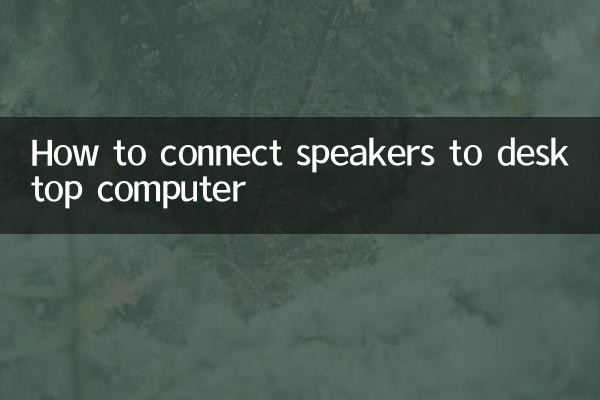
1.Connect via 3.5mm audio interface
This is the most traditional and simple way. Desktop computers are usually equipped with a 3.5mm audio output interface (green interface). You only need to use an audio cable to connect the computer to the AUX input interface of the speaker.
2.Connect via USB interface
Some speakers support USB direct connection, and the driver will be automatically recognized and installed after plugging into the computer. This method is suitable for digital signal transmission and the sound quality is more stable.
3.Connect via Bluetooth
If the speaker supports Bluetooth function, you can search for and pair it in the Bluetooth settings of your computer. Note: Desktop computers require a Bluetooth module or adapter.
4.Connect via HDMI or optical interface
High-end audio or home theater systems may support HDMI ARC or optical input, and you need to select the corresponding output device in the computer's audio settings.
2. Detailed explanation of connection steps
| Connection method | steps | Things to note |
|---|---|---|
| 3.5mm audio cable | 1. Plug the audio cable into the green port of the computer 2. Connect the other end to the AUX input of the speaker 3. Select "Speakers" in computer settings | Avoid loose interfaces and check whether the wires are damaged |
| USB | 1. Plug the USB cable into the computer 2. Wait for the driver to be installed automatically 3. Select the USB audio device as the default output | Make sure the speaker supports USB input |
| Bluetooth | 1. Turn on the Bluetooth function of the computer and audio 2. Search and pair devices 3. Select Bluetooth speaker as audio output | The distance should not be too far to avoid signal interference |
3. Common problems and solutions
1.No sound output
Check whether the audio cable is plugged in tightly, confirm that the speaker is powered on, and switch to the correct output device in the computer settings.
2.Poor sound quality or noise
It may be due to poor interface contact or cable quality issues. Try replacing the cable or cleaning the interface.
3.Bluetooth connection is unstable
Make sure there is no obstruction between the computer and the speaker, or try updating the Bluetooth driver.
4. Recent hot topic data reference (last 10 days)
| Ranking | hot topics | Search volume (10,000) |
|---|---|---|
| 1 | AI technology application | 520 |
| 2 | world cup events | 480 |
| 3 | Desktop computer accessories | 310 |
| 4 | Audio equipment recommendations | 290 |
5. Summary
There are many ways to connect desktop computers and speakers, and users can choose the most suitable method based on the functions supported by the device. Whether it's a simple wired connection or convenient Bluetooth pairing, doing it right can result in a great audio experience. If you encounter problems, you can refer to the solutions in this article or consult professional technicians.
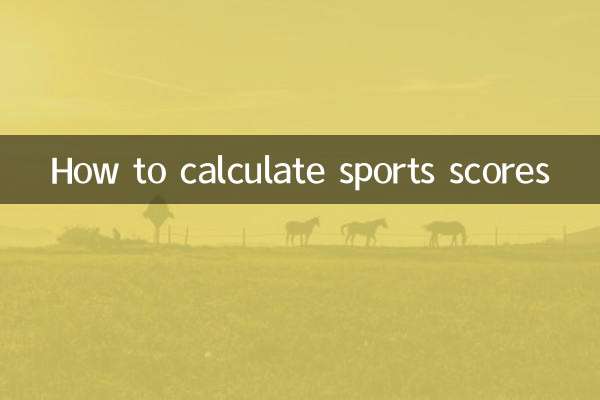
check the details

check the details