How to tell if a laptop has a solid state drive?
With the popularity of solid-state drives (SSDs), more and more users will pay attention to whether they are equipped with SSDs when choosing or using laptops. Solid-state drives have faster read and write speeds, lower power consumption, and higher reliability than traditional mechanical hard drives (HDDs). So, how to tell if your laptop has a solid-state drive? This article will introduce you to several methods in detail.
1. View through system information
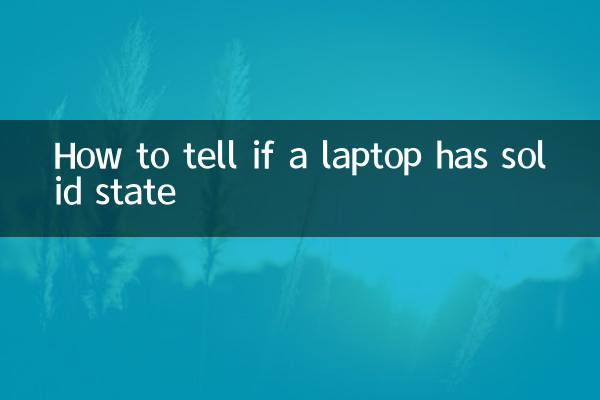
In Windows systems, you can view hard disk information through the following steps:
1. Press
2. In the "System Information" window that opens, expand "Components" > "Storage" > "Disk".
3. Check the hard drive information on the right. If "Media Type" displays "Solid State Drive", it means your notebook is equipped with an SSD.
| step | operate |
|---|---|
| 1 | press |
| 2 | Expand Components > Storage > Disks |
| 3 | Check whether the "Media Type" is "Solid State Drive" |
2. View through device manager
Another way is to use device manager:
1. Right-click "This PC" and select "Manage".
2. In the Computer Management window, select Device Manager.
3. Expand "Disk Drive" and view the hard disk model. If the model number contains the word "SSD", it means a solid-state drive.
| step | operate |
|---|---|
| 1 | Right-click "This PC" and select "Manage" |
| 2 | Select "Device Manager" |
| 3 | Expand "Disk Drives" to view the model number |
3. Detection through third-party software
If you want to get more detailed hard drive information, you can use third-party software such as CrystalDiskInfo or HD Tune. These software can display detailed parameters of the hard drive, including type, health status, etc.
| Software name | Function |
|---|---|
| CrystalDiskInfo | Shows hard drive type, health status, temperature, etc. |
| HD Tune | Check hard drive performance, error scanning, etc. |
4. Pass physical inspection
If you don't mind disassembling the machine, you can confirm the hard drive type through physical inspection:
1. Shut down the notebook and unplug it from the power source.
2. Open the back cover of the notebook and find the location of the hard drive.
3. Observe the appearance of the hard drive: SSDs are usually smaller and have no mechanical parts, while mechanical hard drives are larger and may have a spinning sound.
| step | operate |
|---|---|
| 1 | Shut down the laptop and unplug it from the power supply |
| 2 | Remove the back cover and find the hard drive |
| 3 | Observe the appearance of the hard drive |
5. Pass performance test
The read and write speed of solid-state drives is much higher than that of mechanical hard drives. You can use software such as CrystalDiskMark to test:
1. Download and install CrystalDiskMark.
2. Run the software and select the hard drive to be tested.
3. If the read and write speed exceeds 500MB/s, it can basically be determined to be a solid-state drive.
| speed range | Hard drive type |
|---|---|
| 500MB/s or more | Solid State Drive (SSD) |
| 100-200MB/s | Mechanical hard drive (HDD) |
Summarize
Through the above methods, you can easily determine whether your laptop is equipped with a solid-state drive. Whether it is through system information, device manager, third-party software or physical inspection, it can help you quickly confirm the hard drive type. The advantages of solid-state drives are obvious. If you are still using mechanical hard drives, you may wish to consider upgrading to obtain faster system response and a better user experience.

check the details
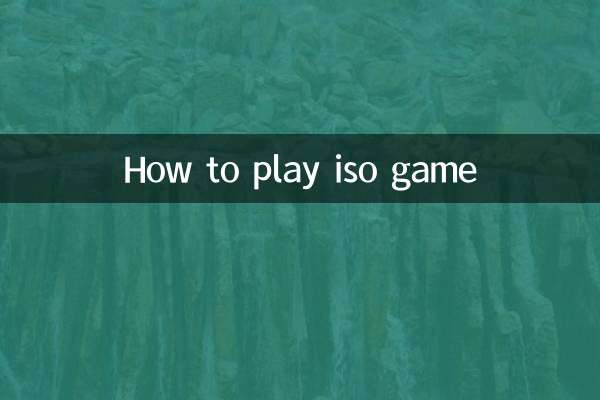
check the details