How to restore factory settings on Apple iPad
Recently, factory reset has become one of the hot topics, especially among Apple iPad users. Whether it's to sell a device, fix system issues, or wipe out personal data, factory reset is a common need. This article will introduce in detail the steps to restore the factory settings of Apple iPad, and attach relevant data and analysis.
1. Why should we restore factory settings?
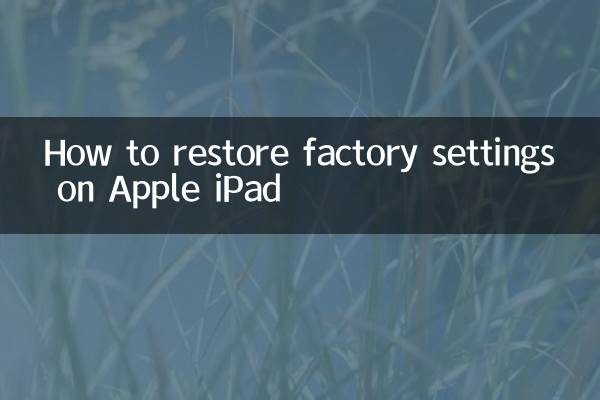
Restoring factory settings can help users solve the following problems:
| Question type | Specific performance |
|---|---|
| System freezes | Device runs slowly and apps crash frequently |
| Not enough storage space | Can't install new apps or update the system |
| Data breach risk | Clear personal information before selling or transferring equipment |
| Software failure | System errors cannot be fixed by conventional methods |
2. Preparations before restoring factory settings
Before performing a factory reset, be sure to complete the following steps to avoid data loss:
1.Back up data: Back up important files, photos and app data via iCloud or iTunes.
2.Sign out of Apple ID: Go to "Settings" > "Apple ID" > "Sign out" to ensure that the device is unbound from the account.
3.Turn off Find My iPad: Go to "Settings" > "Apple ID" > "Find" > "Find My iPad" to turn off this feature.
4.Charge or connect to power: Make sure the device has sufficient power to avoid power interruption during the recovery process.
3. Two methods to restore factory settings
Method 1: Restore through iPad settings
1. Turn on the iPad and go to "Settings" > "General" > "Transfer or Restore iPad".
2. Select Erase All Content and Settings.
3. Enter the device password or Apple ID password to confirm the operation.
4. Wait for the device to automatically restart and complete the recovery.
Method 2: Restore through computer (applicable to situations where the computer cannot be turned on)
1. Connect your iPad to your computer using a data cable, and open iTunes (or Finder, for macOS Catalina and above).
2. Put iPad into recovery mode:
| iPad models | Operation steps |
|---|---|
| iPad with home button | Press and hold the Home button and Power button until the recovery mode interface appears |
| iPad without home button | Quickly press the Volume + button, then the Volume - button, and then press and hold the Power button |
3. Select "Restore iPad" in iTunes or Finder and wait for the firmware to download and complete the recovery.
4. Things to note after restoring factory settings
1.Reactivate device: Follow the on-screen prompts to complete the initial setup. You may need to connect to Wi-Fi or insert a SIM card.
2.Restore backup: If you need previous data, you can restore data from iCloud or iTunes backup.
3.Check system version: After recovery, the system will be updated to the latest version to ensure normal functions.
5. Frequently Asked Questions
| question | solution |
|---|---|
| Stuck during recovery | Force restart the device and try again |
| Forgot Apple ID password | Reset password via Apple official website |
| Unable to activate after recovery | Check your network connection or contact Apple Support |
With the above steps, you can easily restore your iPad to factory settings. Whether you're fixing a problem or preparing your device for sale, this action ensures your data is safe and your device is in good condition.
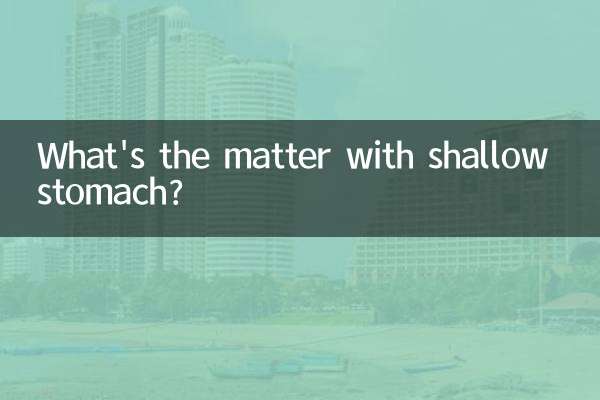
check the details

check the details